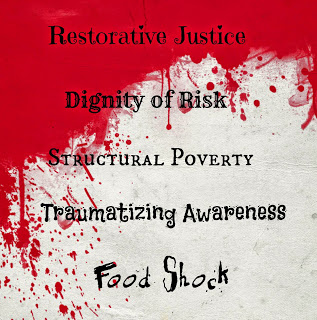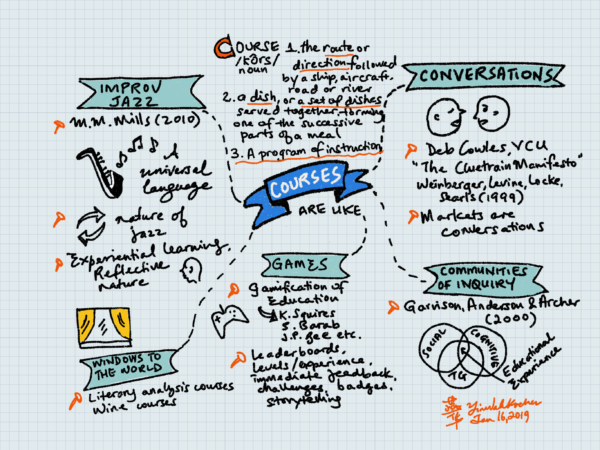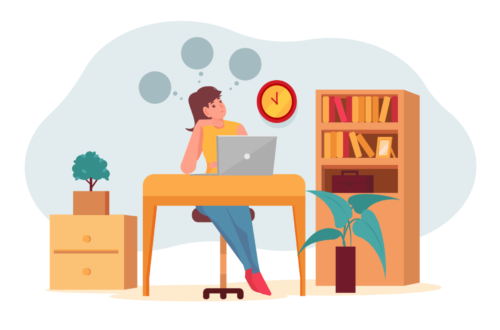How to Turn Off Subtitles or Closed Captioning in Amazon Fire TV
Recently, I have been watching French movies on Amazon TV as part of my self-directed French studies. I turned on Closed Captioning (CC) for one of the movies last week because it didn’t have English subtitles. When I watched the French movie (Roman de Gare) today, I was saddled with both the movie’s subtitles and Amazon’s CC texts. Figuring out how to remove CC (or Subtitles) from the movie drove me crazy. I googled and didn’t find any “solution” I could understand or that worked. Amazon’s instructions were of no help. They were too vague. How about some screenshots, Amazon?
I finally figured it out after playing with the menu for a while. I’m documenting it here for anyone who needs these instructions.
1. The above image shows how your display screen will look if you have your CC turned on and the movie comes with English subtitles for your foreign film. Sometimes the texts are one on top of the other.
2. Using your Amazon Fire TV remote, click on the Menu button. The options on the lower right hand side will show up > Subtitles and Audio or Watch from Beginning. Using your remote’s arrow key, move it up to Subtitles and Audio, and select it.
3. A menu bar will show up at the bottom, showing you that you have turned on English subtitles/CC. Select this button using your Amazon TV remote.
4. This screen will show up. To turn off CC, use your remote arrow button to select “Off.”
5. This brings you back to your Menu screen and you should see that your Subtitles/CC are now “Off.” Hooray!
6. Press on your Amazon TV remote again to go back to your movie. And there you will see that only the movie’s subtitles are showing and not both, one on top of the other, at the same time.
I hope this helps someone!